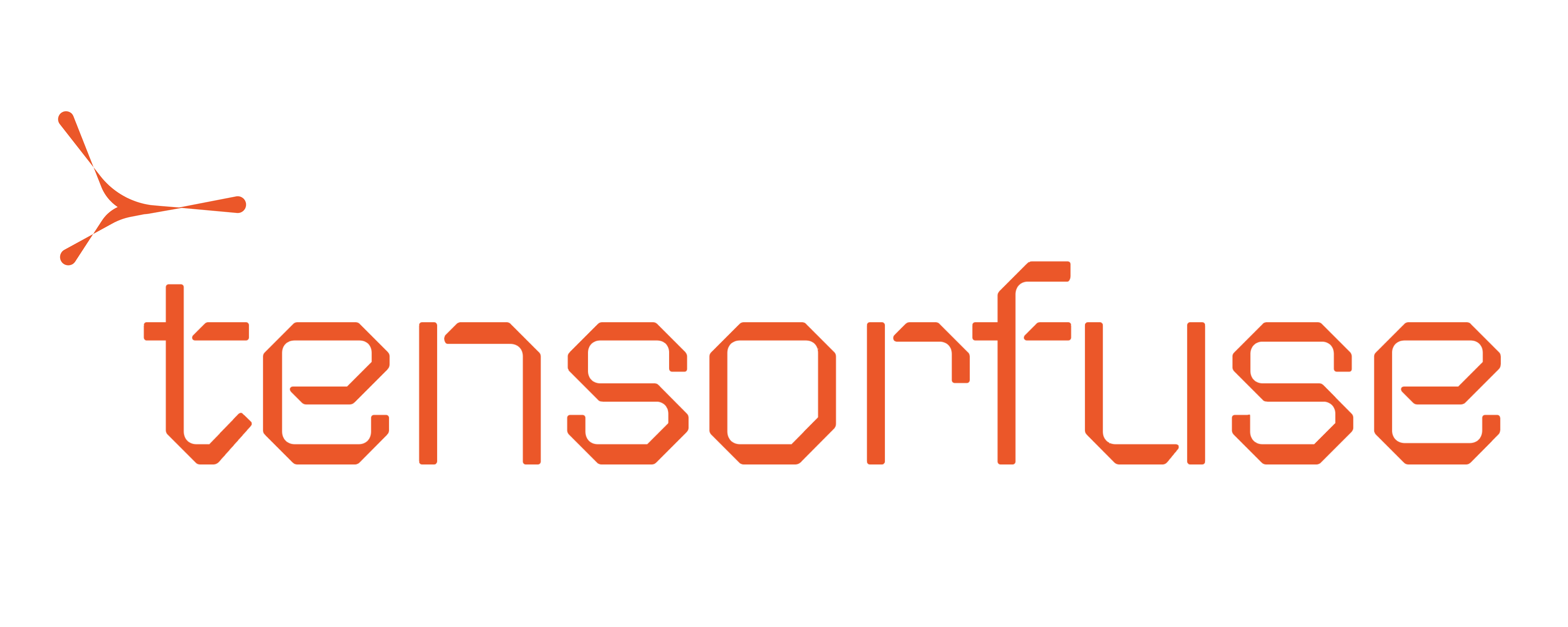Fine-tuning Guide for Tensorfuse
This guide explains how to fine-tune Llama models using Tensorfuse’s QLoRA implementation.
Supported Models
| Model | GPU Requirements |
|---|
| Llama 3.1 70B | 4x L40S (Recommended) |
| Llama 3.1 8B | 1-2x A10G |
Dataset Preparation
Tensorfuse accepts datasets in JSONL format, where each line contains a valid JSON object.
The following example shows the format for a conversational dataset using the ChatML format:
{
"messages":
[
{
"role": "system",
"content": "You are a helpful assistant."
},
{
"role": "user",
"content": "What is the capital of France?"
},
{
"role": "assistant",
"content": "The capital of France is Paris."
}
]
}
Dataset Commands
# Create dataset
tensorkube datasets create --dataset-id my_dataset --path data.jsonl
# List datasets
tensorkube datasets list
# Delete dataset
tensorkube datasets delete --dataset-id my_dataset
Authenticating Huggingface and W&B
Create required secrets. Tensorkube uses Kubernetes Event Driven Autoscaling (KEDA) under the hood to scale and schedule training runs. Hence, you need to create your
secrets in the keda environment:
Access to Llama 3.1
Llama-3.3 requires a license agreement. Visit the Llama 3.1 huggingface repo to ensure that
you have signed the agreement and have access to the model. Set huggingface token
Get a WRITE token from your huggingface profile and store it as a secret in Tensorfuse using the command below.tensorkube secret create hugging-face-secret HUGGING_FACE_HUB_TOKEN=hf_EkXXrzzZsuoZubXhDQ --env keda
HUGGING_FACE_HUB_TOKEN as Tensorfuse assumes the same.If you dont wish to upload your models to your huggingface account, you can use the READ token.
Set your W&B authentication token
Weights and Biases (W&B) is used for logging and monitoring training runs. You need to create a W&B account and get an API key. Store it as a secret in Tensorfuse using the command below.tensorkube secret create wb-secret WANDB_API_KEY=7xxxxxxxxxxx4 --env keda
Programatic Access
Tensorfuse allows you to interact with the TensorKube cluster using the Python SDK, which provides a straightforward interface for creating fine-tuning jobs.
Authentication
First, you need to create access keys, which are required to authenticate with the TensorKube cluster deployed in your cloud.
You can skip this step if you are running the training runs from local machine as your default user will have sufficient permissions.
tensorkube train create-user --name <user-name>
export AWS_ACCESS_KEY_ID=<AWS_ACCESS_KEY>
export AWS_SECRET_ACCESS_KEY=<AWS_SECRET>
from tensorkube import create_fine_tuning_job
create_fine_tuning_job( # creates a fune tuning job
job_name="fine-tuning-job", # Job Name. Required
job_id="unique_id", # Unique Job ID. Required
gpus=4, # Number of GPUs. Required
gpu_type="l40s", # GPU Type. Required
max_scale=1, # Maximum Scale. Required
base_model='meta-llama/Llama-3.1-70B-Instruct', # Base Model from hugging face. Required
dataset='dataset-id', # Dataset ID. Required
epochs=10, # Number of epochs. Required
secrets=["hugging-face-secret", "wb-secret"], # List of secrets
micro_batch_size=8, # Micro Batch Size. Optional, default is 8
lora_r=4, # Lora R. default is 4. Optional, default is 4
learning_rate=0.00002, # Learning Rate. Optional, default is 0.00002
val_set_size=0.1, # Validation Set Size. Optional, default is 0.1
wandb_entity="ORG_NAME_HERE", # W&B Organisation / account name .Default is None
hf_org_id="ORG_ID_HERE" # Hugging Face Organisation ID. Default is None
)
from tensorkube import create_fine_tuning_job
create_fine_tuning_job(
job_name="fine-tuning-job",
job_id="unique_id",
gpus=4,
gpu_type="l40s",
max_scale=1,
base_model='meta-llama/Llama-3.1-70B-Instruct',
dataset='dataset-id', # Dataset ID. Required
epochs=10, # Number of epochs. Required
secrets=["hugging-face-secret", "wb-secret"], # List of secrets
micro_batch_size=8, # Micro Batch Size. Optional, default is 8
lora_r=4, # Lora R. default is 4. Optional, default is 4
learning_rate=0.00002, # Learning Rate. Optional, default is 0.00002
val_set_size=0.1, # Validation Set Size. Optional, default is 0.1
wandb_entity="ORG_NAME_HERE", # W&B Organisation / account name .Default is None
hf_org_id="ORG_ID_HERE" # Hugging Face Organisation ID. Default is None
gradient_accumulation_steps=2, # From Axolotl config
peft_use_rslora=True, # From Axolotl config
save_strategy="epoch", # Save model after each epoch
lr_scheduler_type="linear" # Learning rate scheduler
)
The LoRA adapter weights stored in the S3 bucket are in float32 format. To store the adapter weights in bfloat16 format instead, set the store_weights_as_bf16 flag to True.
get_job_status function. The function returns the status of the job as QUEUED, PROCESSING, COMPLETED, or FAILED.
from tensorkube import get_job_status
status = get_job_status( # gets the status of the job
job_name="fine-tuning-job", # Job Name. Required
job_id="unique_id" # Unique Job ID. Required
)
- find the s3 bucket with prefix
tensorkube-keda-train-bucket. All your training lora adapters will reside here. We construct adapter id from your job-id and the type of gpus used for training so your adapter urls would look like this:-
s3://<bucket-name>/lora-adapter/<job_name>/<job_id>
Below is an example of a training adapter url with job_name fine-tuning-job and job-id unique_id, trained on 4 gpu of type l40s
s3://tensorkube-keda-train-bucket-d473253e-d692-4a15/lora-adapter/fine-tuning-job/unique_id
Uploading the Adapter to Huggingface
To automatically upload the adapter to Huggingface, make sure that:
- You use a
WRITE token as the HUGGING_FACE_HUB_TOKEN secret.
- You are passing in the
hf_org_id parameter in the create_fine_tuning_job function.
Tensorfuse automatically uploads the adapter to Huggingface once the training is completed in addition to uploading it to S3.
Tensorfuse creates an adapter repo that follows the {HF_ORG_IF}/{job_name}_{job_id} format. So for the above example the adapter
would get uploaded to {ORG_ID_HERE}/fine-tuning-job_unique_id. The repo would be private by default.
Model Deployment
- Clone Lorax repository:
git clone https://github.com/tensorfuse/vllm
cd vllm/llama_70b_lora
- Use the following command to deploy
The below deploy command deploys lorax instance in default environment. Make sure you have created the hugging-face-secret in default environment. You can create secret in default environment by adding --env default flag in the secret creation command.
tensorkube deploy --gpus 4 --gpu-type L40S --secret hugging-face-secret
- Get your deployment url using
tensorkube deployment list.
Inference
You can now use the deployment URL to make inference requests. Here is an example using curl. This will query the base model without any adapters.
curl ${ENDPOINT}/generate -X POST \
-H 'Content-Type: application/json' \
-d '{
"inputs": "[INST] Your prompt here [/INST]",
"parameters": {
"max_new_tokens": 64
}
}'
curl --request POST -v \
--url <endpoint>/v1/chat/completions \
--header 'Content-Type: application/json' \
--data '{
"model": "<ADAPTER_HF_ID>",
"messages": [
{
"role": "user",
"content": "hello"
}
]
}'