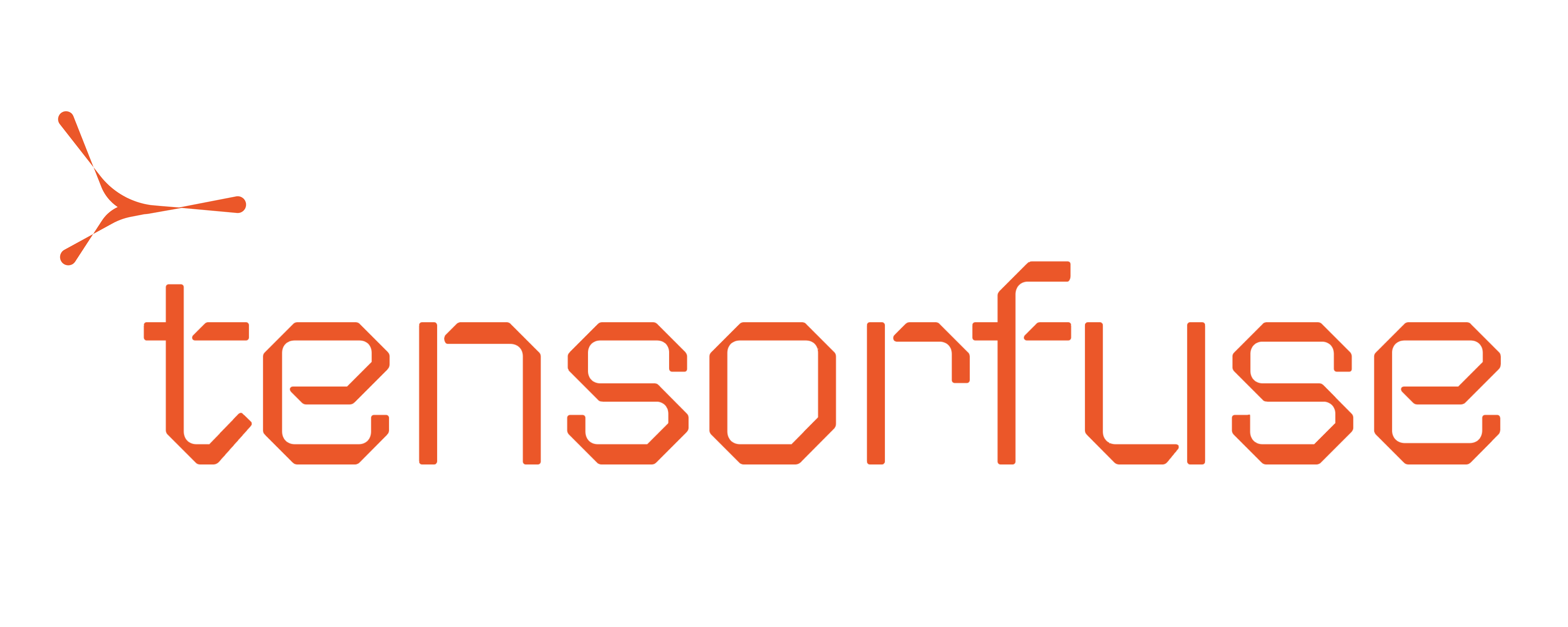Getting started with queued jobs
To get started with jobs, you need to have the Tensorfuse CLI installed on your machine. You can install the CLI using the following command:Configuration for AWS
You can run the following commands to setup AWS credentials on your machine:Deploying and Running Jobs
-
Deploy a Job
This command deploys a job with the specified parameters.If your queued jobs also include a different payload for each job, please refer to point 3 for information on how to access the payload in your deployment.
--name <job-name>: The name of the job.--gpus <number-of-gpus>: The number of GPUs required for the job. [Default 0]--gpu-type <gpu-type>: The type of GPU required.--max-scale <max-scale>: The maximum scale for the job. [Default 3]--cpu <cpu-units>: The amount of CPU units required. Used only if GPUs are 0. Specified in milliCPUs [Default 100]--memory <memory-size>: The amount of memory required. Specified in MB [Default 200]--secret <secret-key>: The name of the secret required by the job. Can be used multiple times to attach multiple secrets.
-
Queue a Job
This command queues a job by pushing data to the queue, which triggers the execution of the job. Make sure that the
job-namematches the job you deployed.--job-name <job-name>: The name of the job to be queued.--job-id <job-id>: The unique identifier for the job.--payload <payload>: The parameters or data to be passed to the job. Data Type: String.
- Accessing your payload
tensorkube package in your Docker image and add the following snippet to your code.
-
Poll for Job Status
This command returns the status of any particular job
--job-name <job-name>: The name of the job to be polled.--job-id <job-id>: The unique identifier for the job whose status you want to check.
-
** List all the jobs**
This command lists all the jobs that are currently deployed and also shows the status of the last three job runs for a particular job.
Example
Let’s take an example of an inference job that takes in a prompt and generates a response using a pre-trained model (Qwen) in this scenario. We perform the following steps -- Download the model from HuggingFace using
hf-transfer. - Read the job inputs using
get_queued_message()fromtensorkube - Generate the response using the model
job.py
Dockerfile
Deployment
Deploy this job definition:Programmatic Access to Job Queues
You can also queue jobs programmatically from your python code. Follow the prerequisites section for submitting jobs from a different service. For eg if you have a backend service that needs to submit jobs to the tensorkube cluster, you need to perform the following steps on your backend to be able to submit jobs programmatically.Prerequisetes:
- Tensorkube: Install tensorkube the tensorkube package using the command or adding it to your
requirements.txt/Dockerfilefile.
-
AWS CLI: This is used by the tensorkube package to be able to access the EKS cluster. You can find
the steps to install AWS CLI here: https://docs.aws.amazon.com/cli/latest/userguide/getting-started-install.html
This would become a part of your
Dockerfileif you are deploying your service in a container. -
Attach IAM Policies to your AWS User/Role: To programmatically submit jobs in tensorkube cluster, the aws user or iam role needs to have the following policy attached.
If you have your backend deployed on ECS, you can attach the policy to the ECS task role. If you are running your backend AWS Lambda, you can attach the policy to the Lambda execution role.
The above policy allows the user to access the tensorkube cluster. It also allows to access DynamoDB table and SQS queues used by the tensorkube cluster which is required to submit jobs programmatically.
-
Configure AWS: Run the
aws configureand enter yourACCESS_KEY_ID,SECRET_ACCESS_KEY,SESSION_TOKEN(only for Identity Center User) andREGIONvalues as you are prompted. You can also directly modify your~/.aws/credentialsfile for backend deployments. Read more about configuring your AWS CLI here https://docs.aws.amazon.com/cli/latest/userguide/cli-chap-configure.html
Code Snippet
To programmatically queue a job, add the following snippet to your codejob_queue.py