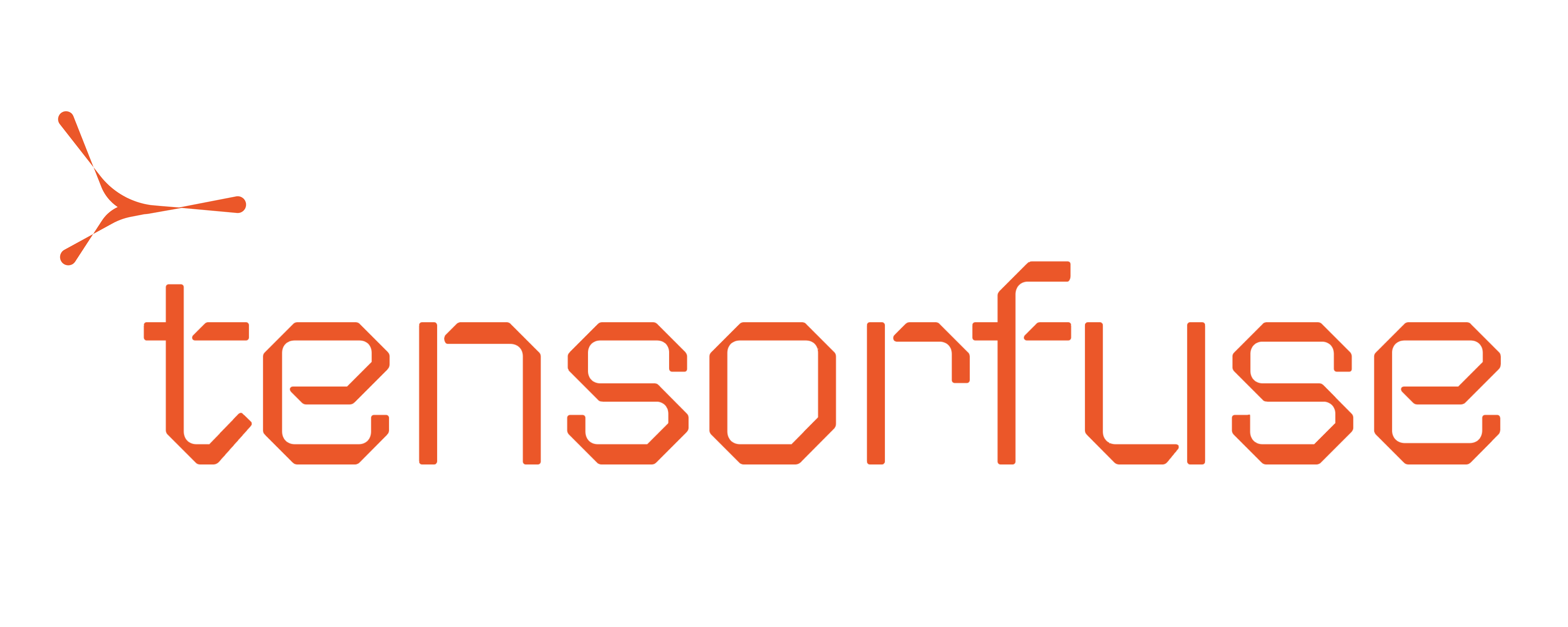tensorkube volume
The tensorkube volume command group allows you to manage volumes for your Tensorkube cluster. These commands enable you to create, delete, and list volumes, which can be used to persist data across deployments.
Commands
-
create: Create a new volume for your Tensorkube cluster.
- Options:
--name: Name of the volume (required).--type: Type of volume (required, currently onlyefsis supported).
- Options:
-
delete: Delete a volume from your Tensorkube cluster.
- Options:
--name: Name of the volume (required).--type: Type of volume (required, currently onlyefsis supported).
- Options:
-
list: List all the volumes in the Tensorkube cluster.
- Options:
--type: Volume type (optional, currently onlyefsis supported).
- Options:
Using Volumes During Deployment
Steps
-
Create a Volume:
First, create a volume using the
tensorkube volume createcommand. -
Deploy Your Application:
When deploying your application, specify the volumes to be used. This can be done by including the volume configuration in your deployment config YAML file.
Example Deployment YAML:
config.yaml
-
Access the Volume:
Your application can now read from and write to the volume at the specified mount path (
/mnt/my-efs-volumein the example above).
Your
mount_path must match the regex r'^(\/[a-zA-Z0-9._-]+)+\/?$'; i.e. it must- Begin with a forward slash
/, i.e. you must specify the absolute path from the root directory in the container where you want to mount your volume - Contain only alphanumeric characters and hyphens
-, underscores_or periods.